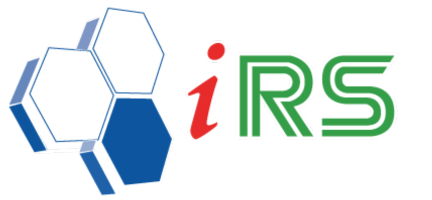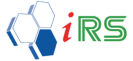Commission Scheme
Date : 18.04.2018
Staff – Commission Scheme
- 1. A commission is a fee that a business pays to a salesperson in exchange for his or her services in either facilitating, supervising, or completing a sale.
- 2. There are 3 types of Commission:-
- – Standard Scheme allows managing commission for salesperson and business employee. The commission is available for Cash Sales and Invoices. The commission is calculated based on either Item price or Invoice Amount with the rate being based either on Total Sales or Total Sales with Minimum Target.
- – Sharing (Fixed) Rate commission provides two options that are Percentage and Amount for the user to select and enter the value
- – FreeHand allows the user to key in the commission value manually. This is normally used for Treatment service.
- 3. Using commission scheme, you can specify the rates and criteria that the system uses to calculate commission amounts on different sales amount range within a selected date range. You can set up commission information to confirm the needs of an organization.
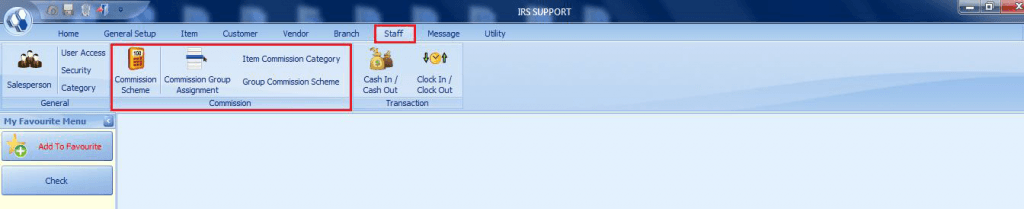
- 4. Commission Scheme screen is used to define commission rates to be assigned to a salesperson
- 5. The module gives the user the ability to calculate commission on the Invoice and Cash sales by Invoice Item or Invoice Amount.
- 6. Further, the user has the option to select the commission rate based on Total Sales or Total Sales – Min Target
- 7. Commission rates may vary by salesperson or sales amount within a selected date range.
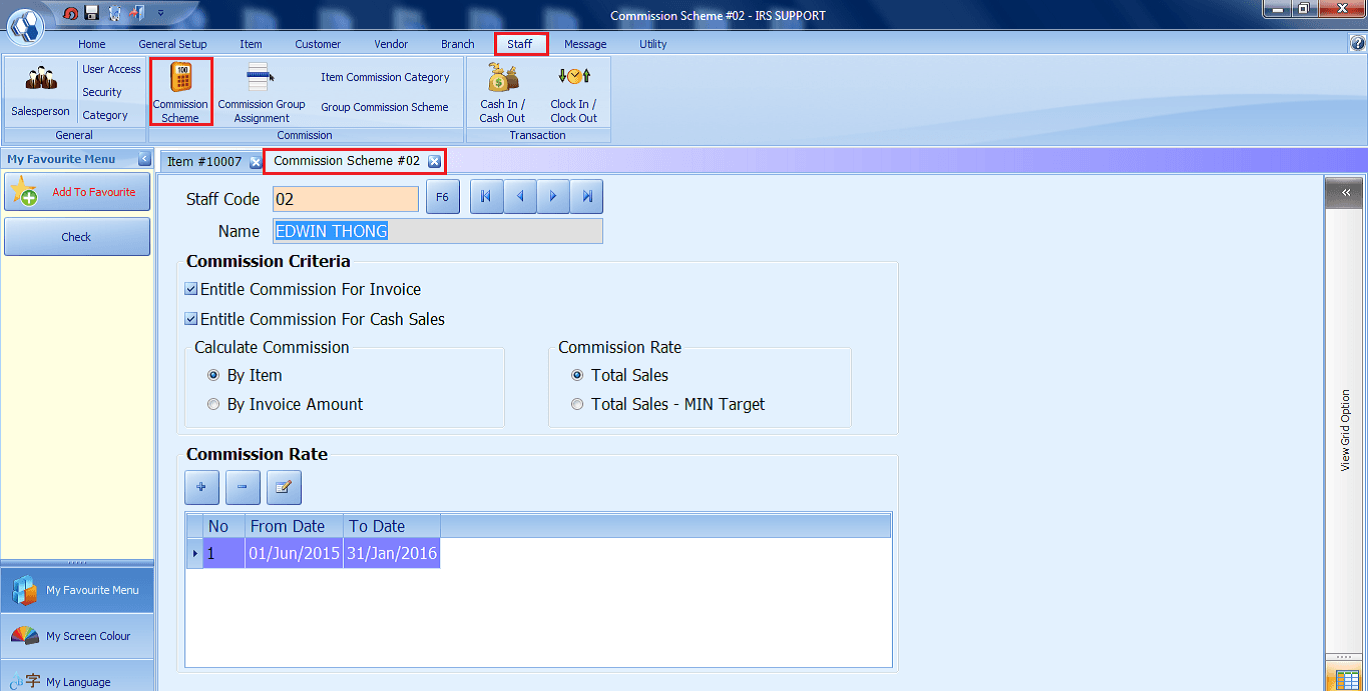
How to Add Commission Rate
- 1. Go to Staff > Commission Scheme > Commission Rate
- 2. Click on the “+” sign to add commission rate.
- 3. Commission Rate window pop up.
- 4. Enter the “Effective From and To Date” of the commission rates.
- 5. Click on the “+” sign to add commission rate
- 6. Enter the From Sales and To Sales, Rate and the corresponding Commission Rate percentage or amount.
- 7. Click on the Save button to update the data.
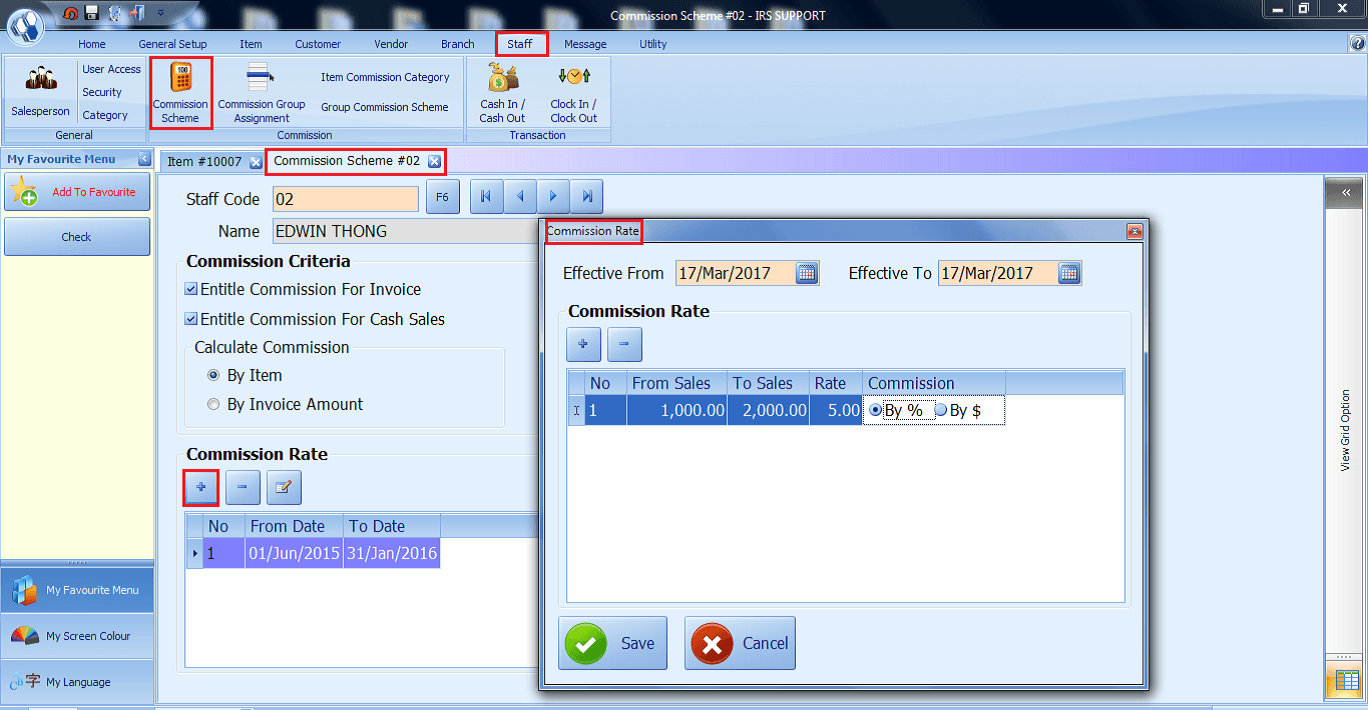
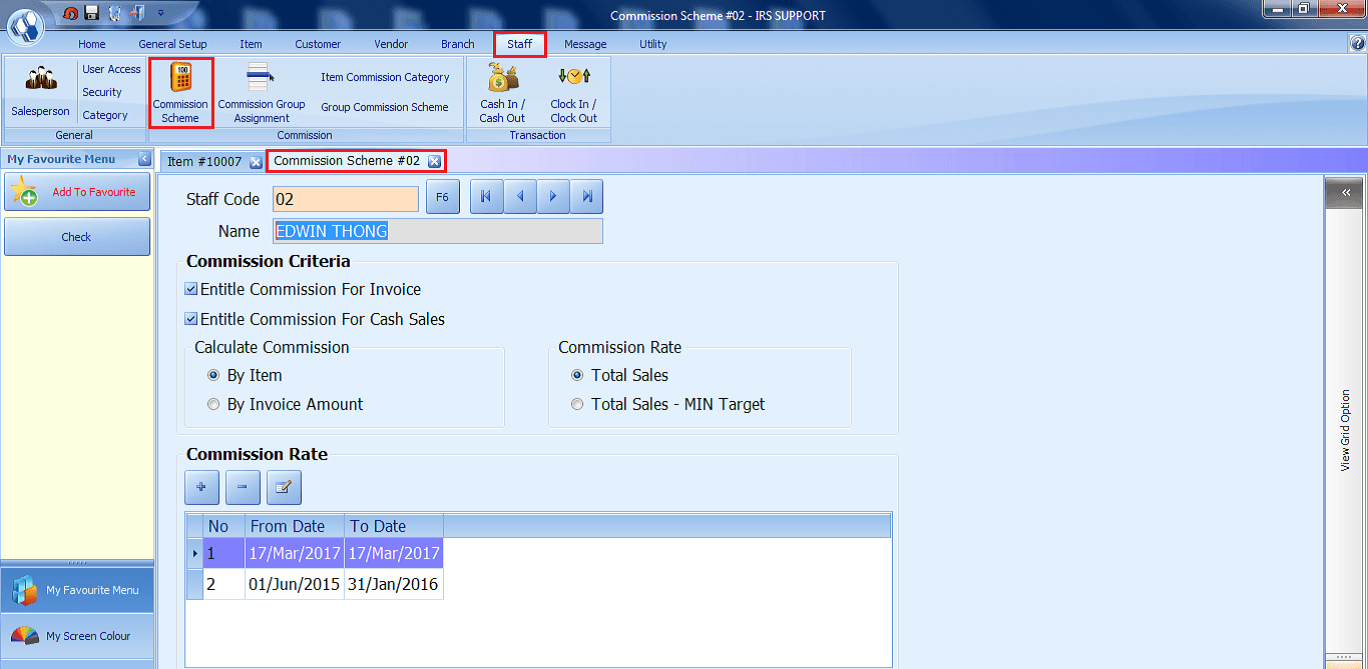
How to Delete Commission Rate
- 1. Go to Staff > Commission Scheme > Commission Rate.
- 2. Click on the “-“ sign to remove selected commission rate.
- 3. Confirm screen pop up to confirm the deletion.
- 4. Click Yes to confirm deletion or No to cancel the deletion.
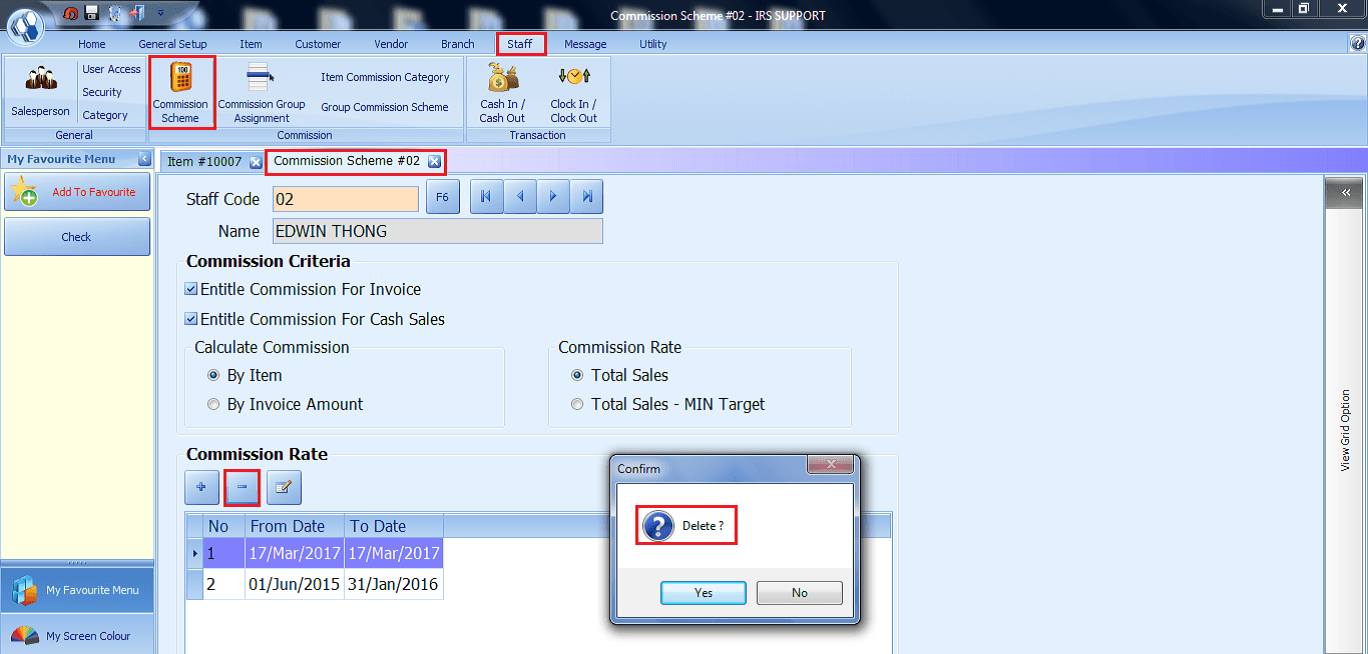
How to Edit Commission Rate
- 1. Go to Staff > Commission Scheme > Commission Rate
- 2. Click on the “Edit” Sign to edit selected commission rate details.
- 3. Commission Rate window pop up.
- 4. Do the necessary changes.
- 5. Click Save to save the changes.
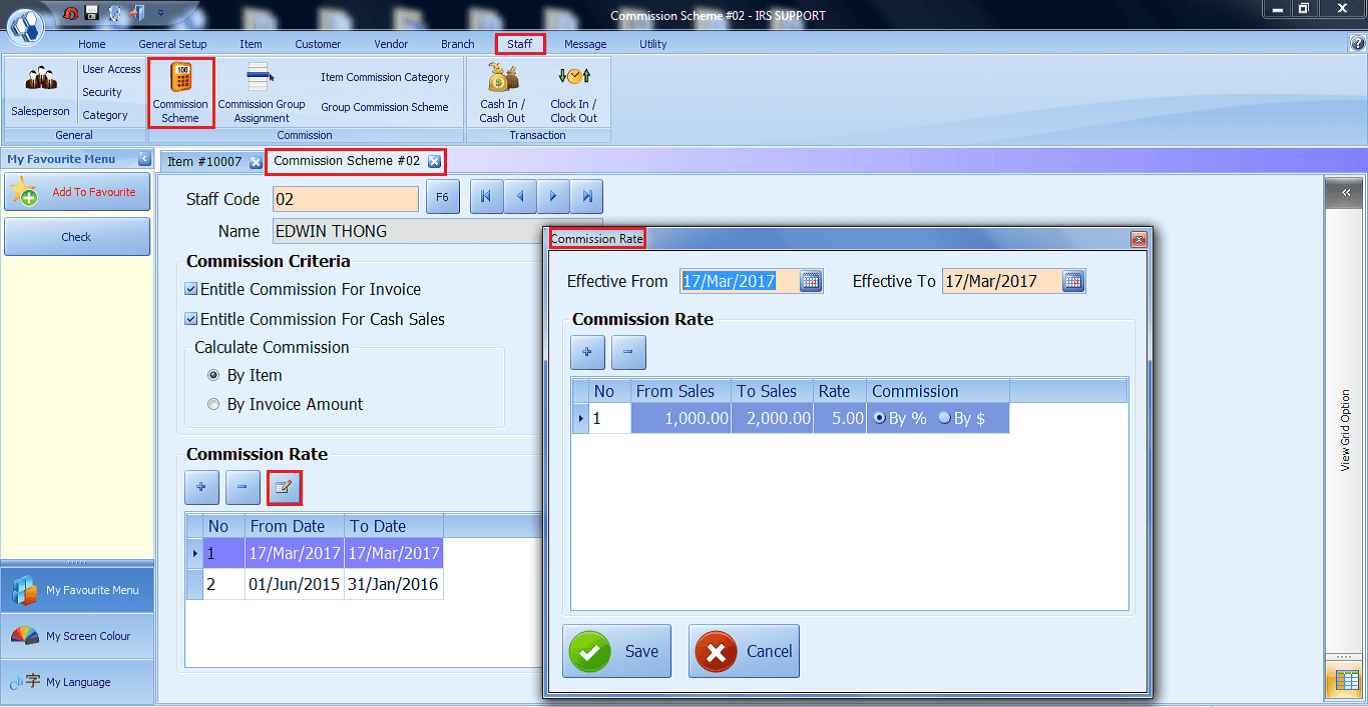
How to Assign Group Commission to a staff or salesperson – Commission Group Assignment
- 1. Go to Staff > Commission Group Assignment.
- 2. Select the salesperson.
- 3. Click on the “+” sign to add the Date Range, Item Commission Category and the Group Commission scheme field details.
- 4. Click Save on the Toolbar to update the information.
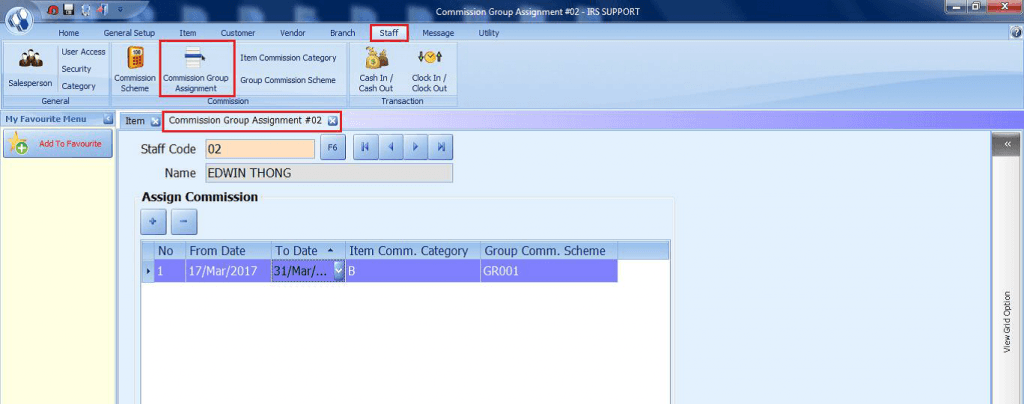
Item Commission Category
- This section allows the user to categorize the Item Commission, for example, service commission, sales commission and so on.

How to add Commission Rate for Group Commission Scheme – Group Commission Scheme
- 1. Go to Staff > Group Commission Scheme.
- 2. Add the Group Commission Code and the Description.
- 3. Click on the “+” sign to add group commission rate
- 4. Commission Rate window pop up.
- 5. Enter the “Effective From and to Date” of the group commission rates.
- 6. Click on the “+” sign to add group commission rate
- 7. Enter the From Sales and To Sales, Rate and the Commission Rate either by percentage or amount.
- 8. Click on the Save button to update the data.
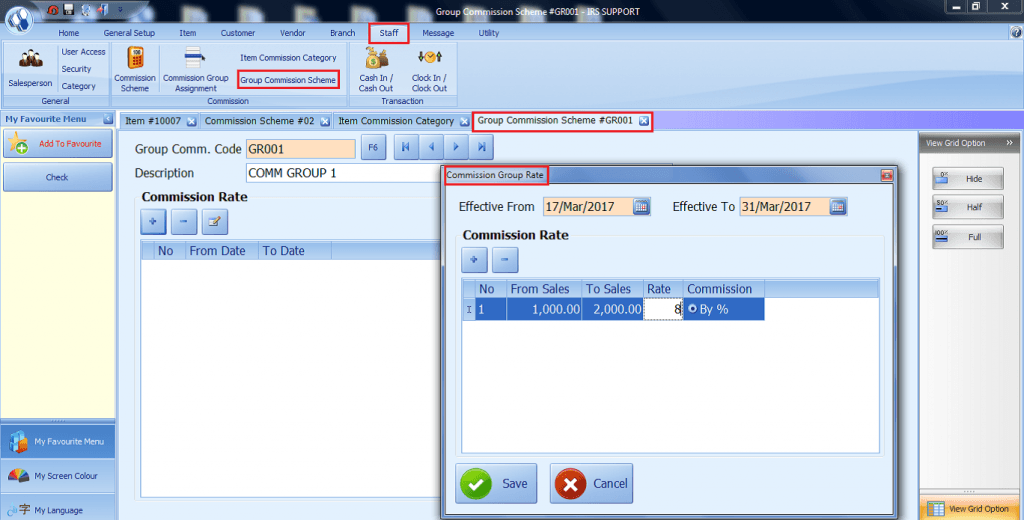
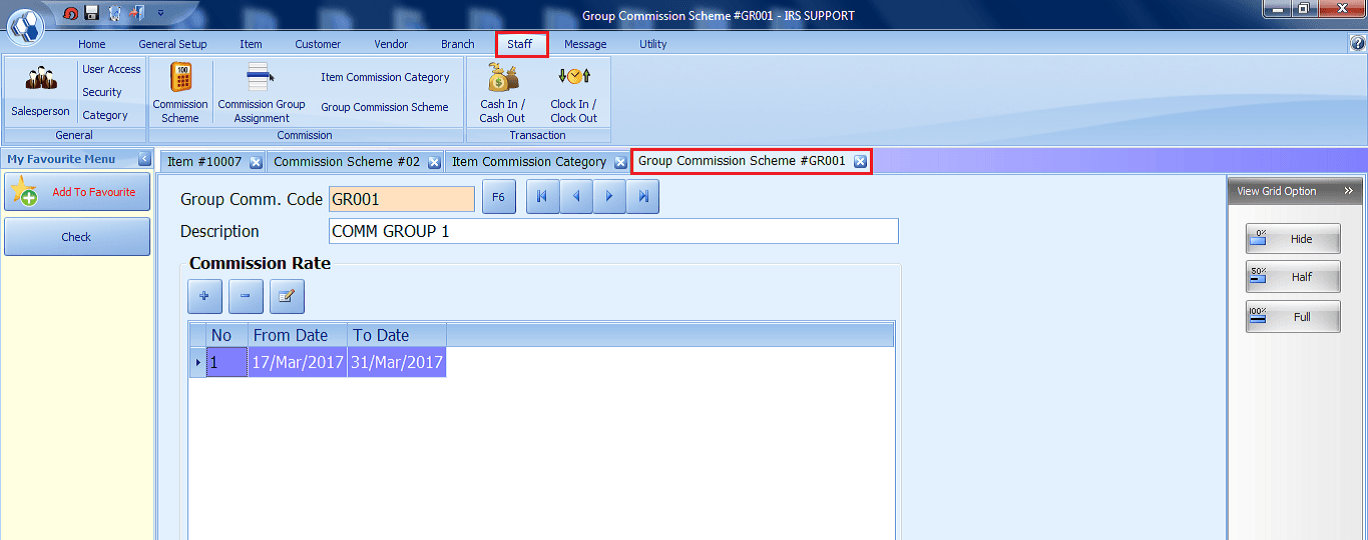
How to Delete Commission Rate for Group Commission Scheme
- 1. Go to Staff > Group Commission Scheme.
- 2. Click on the “-“ sign to remove selected commission rate for the particular group.
- 3. Confirm screen pop up to confirm the deletion.
- 4. Click Yes to confirm deletion or No to cancel the deletion.
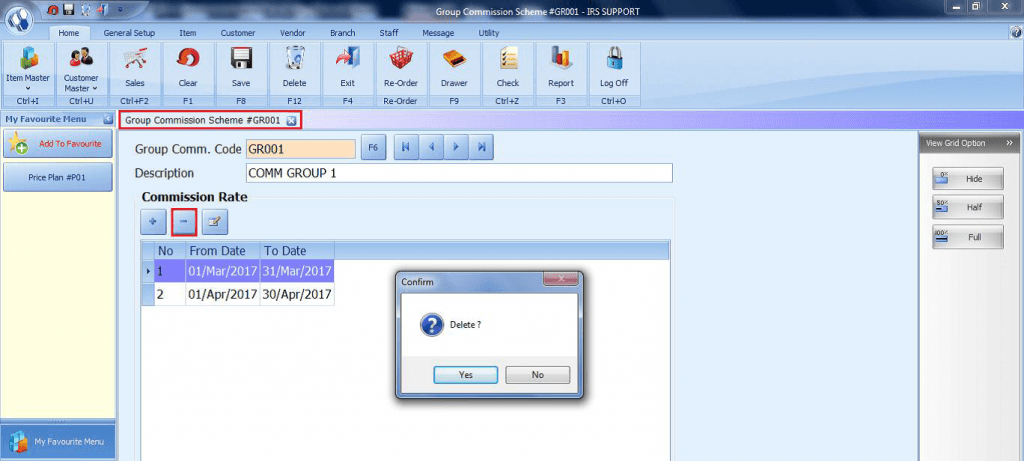
How to Edit Commission Rate
- 1. Go to Staff > Group Commission Scheme.
- 2. Click on the “Edit” sign to edit selected commission rate details.
- 3. Commission Rate window pop up.
- 4. Do the necessary changes.
- 5. Click Save to save the changes.
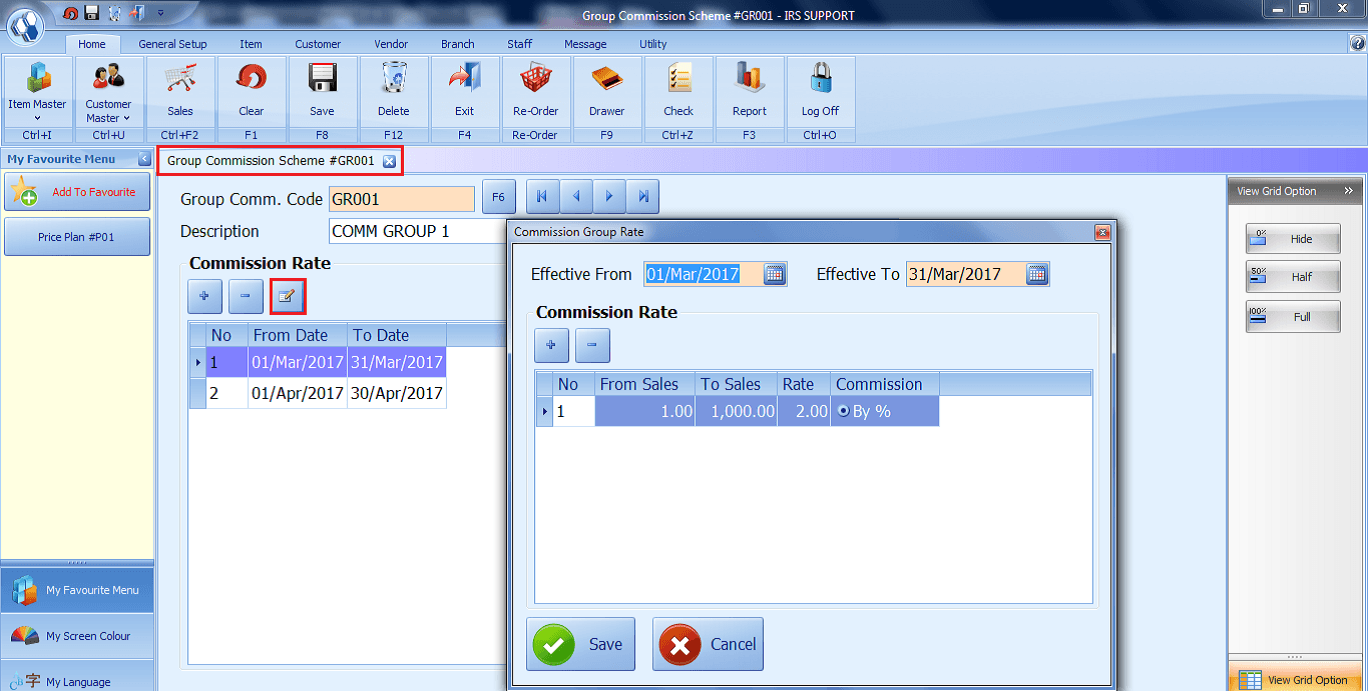
Share Link: https://www.irs-software.com/faqwd/commission-scheme/
Was this answer helpful ?
Yes
/
No
BACK TO BLOG PAGE