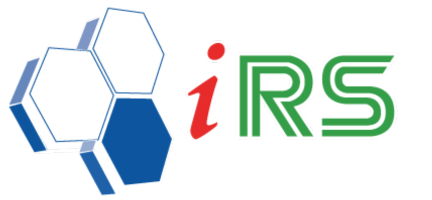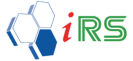Utility
Date : 18.04.2018
Utility – Recalculate Closing Stock
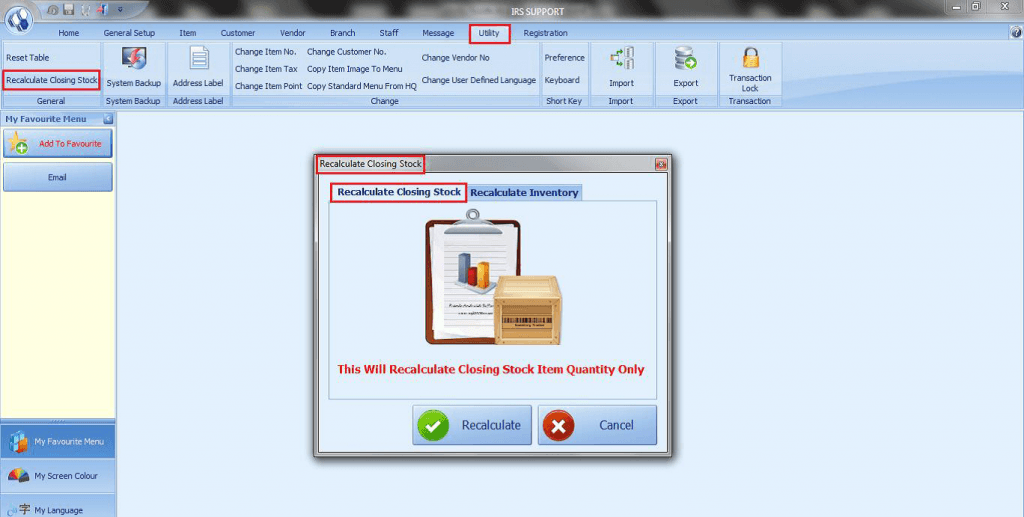
Recalculate Closing Stock
- This will recalculate closing stock item quantity only.
Recalculate
- Click Recalculate to recalculate closing stock item quantity.
Cancel
- Click Cancel to cancel the process.
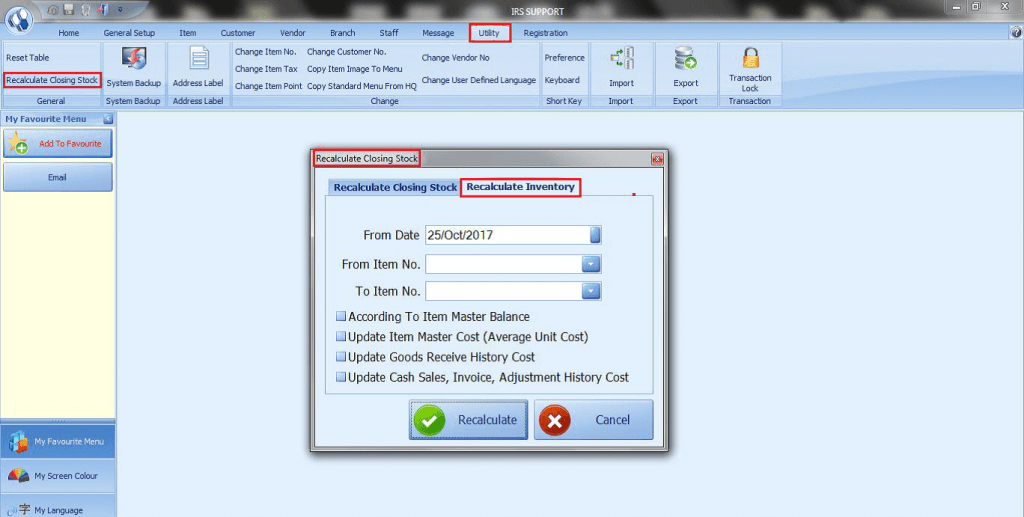
Recalculate Item Average Unit Cost
From Date
- Select the From Date from the drop-down calendar.
From Item No.
- Select the From Item No.
To Item No.
- Select the To Item No.
Users have the choices to select the below options when recalculating the Item Average Unit Cost
- According to Item Master Balance.
- Update Item Master Cost.
- Update Goods Receive History Cost.
- Update Cash Sales & Invoice History Cost.
Recalculate
- Click Recalculate to recalculate the inventory.
Cancel
- Click Cancel to undo the process.
Utility – System Backup
- This option allows the user to backup complete set of database & system file.
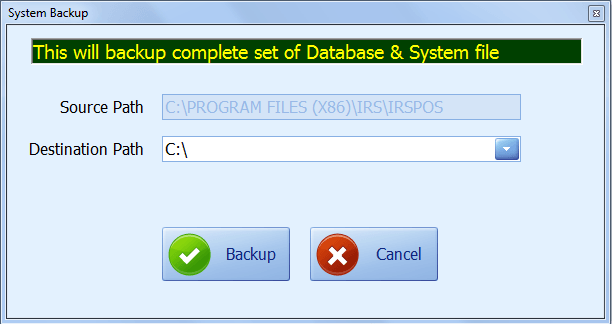
Source Path
- The source path specifies the directories the IRS source files are located.
Destination Path
- The destination path is where the backup file will be copied to.
Utility – Print Address Label
- This option allows the user to print customer & vendor address label.
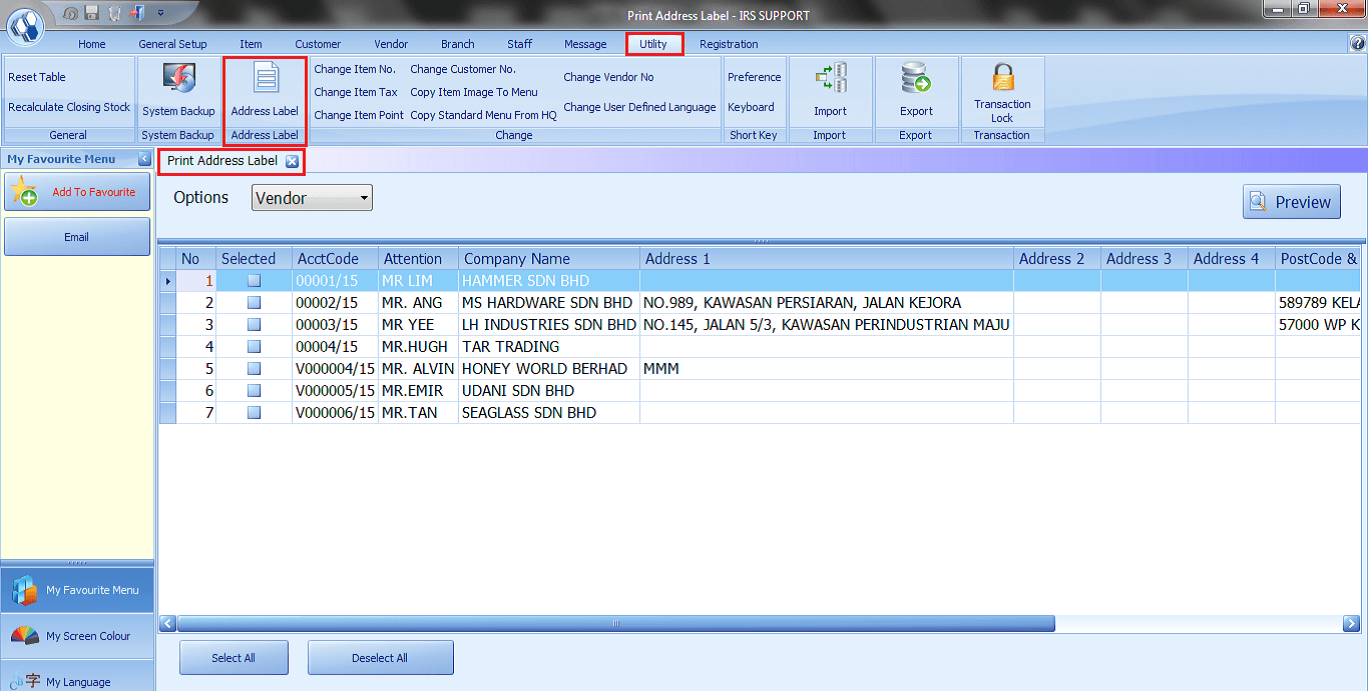
Select All
- Allows the user to select all Account Code.
Deselect All
- Allows the user to deselect all Account Code.
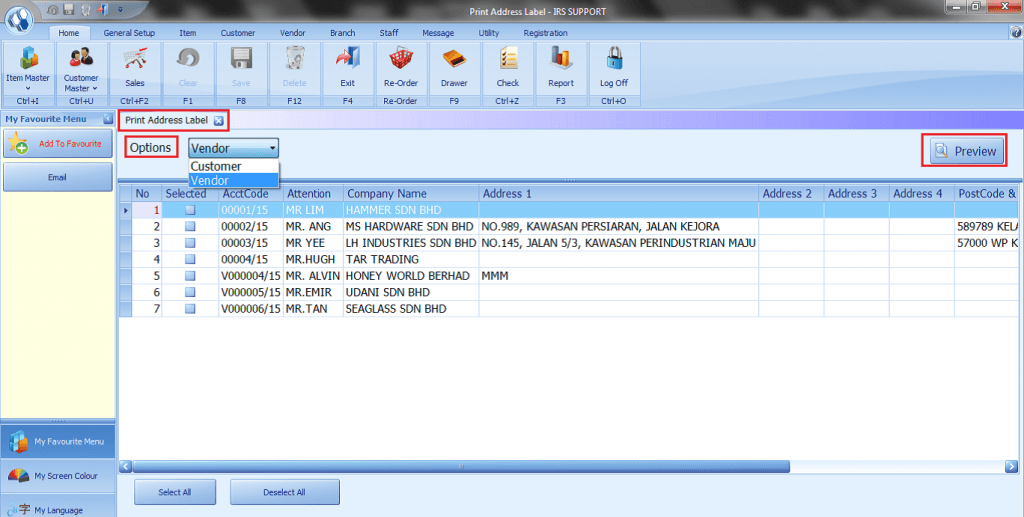
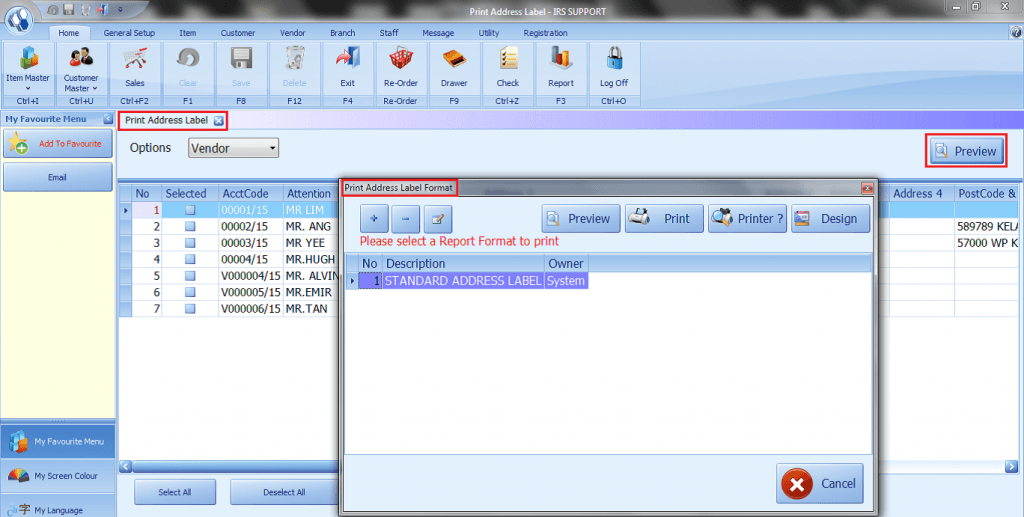
Utility – Change Item No
- This option allows the user to Change Item No.

Utility – Change item Tax
- This option allows the user to change Item Tax to a new income tax.
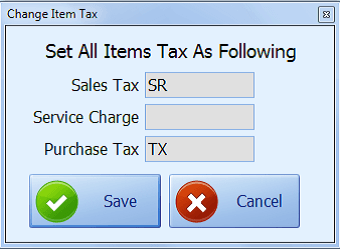
Utility – Change Item Point
- This option allows the user to Change Item Point.
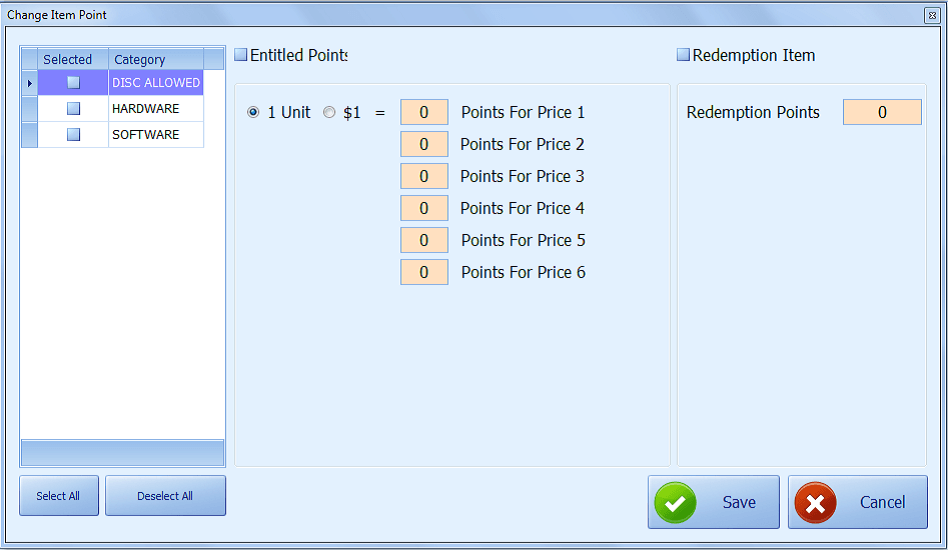
Utility – Change Customer No
- This option allows the user to change Customer No to a new customer no.
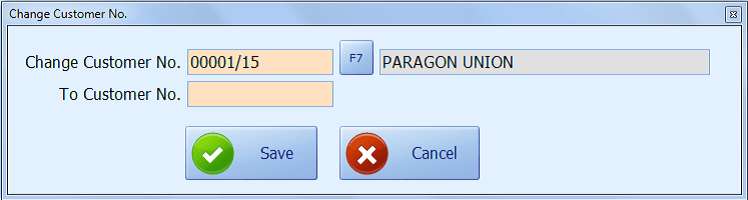
Utility – Change Vendor No
- Allow changing Vendor No to a new vendor no.
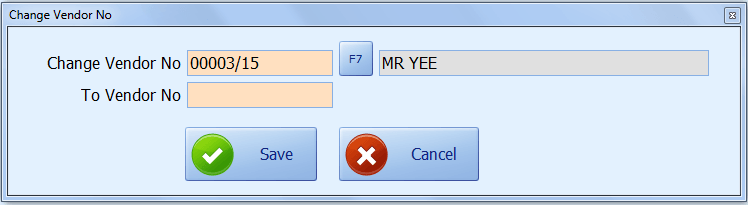
Utility – Change User Defined Language
- Allow to Change User Defined Language to a new language.
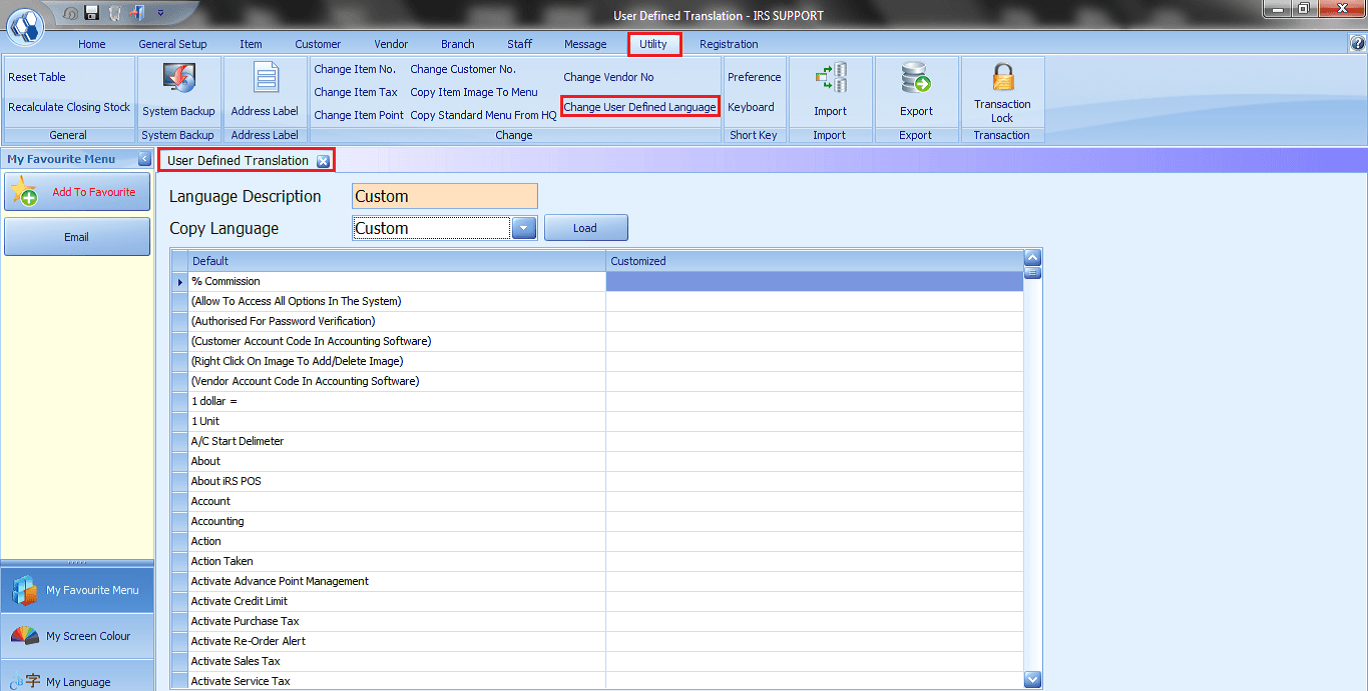
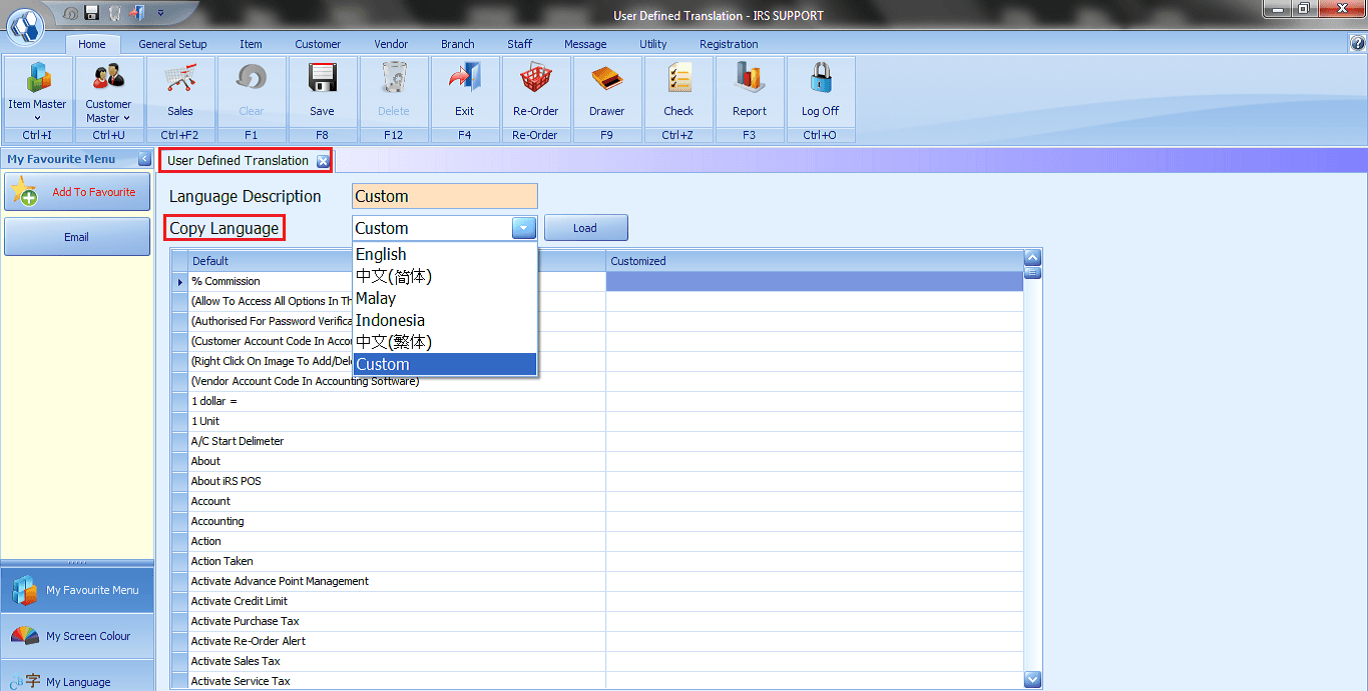
Utility – Preference
- The Preference feature allows the user to hide or show the menus at the left side grid of the Main Screen.
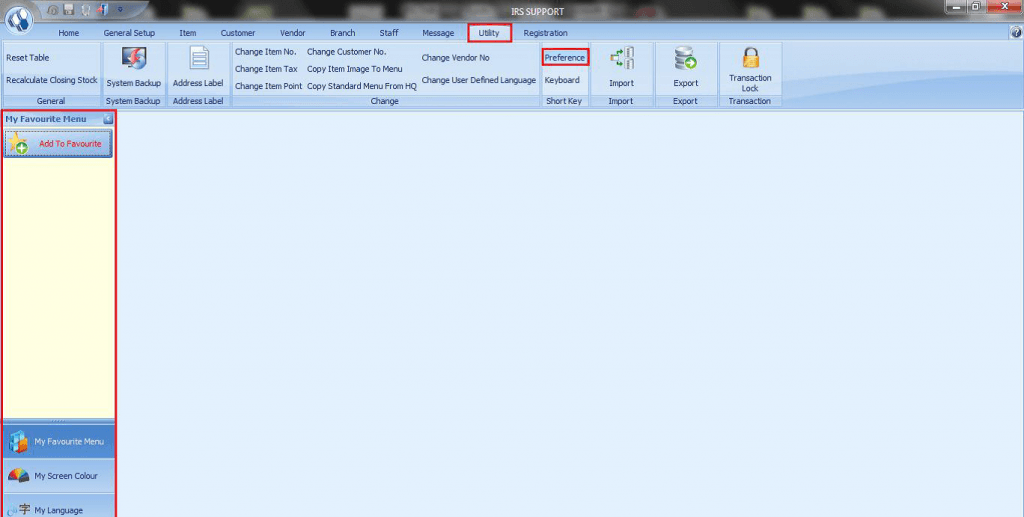
Utility – Keyboard
- This is a shortcut key to open the virtual keyboard.
- This feature only works on Windows 32 bit.
Utility – Import
- Allow to Import Data from Excel.
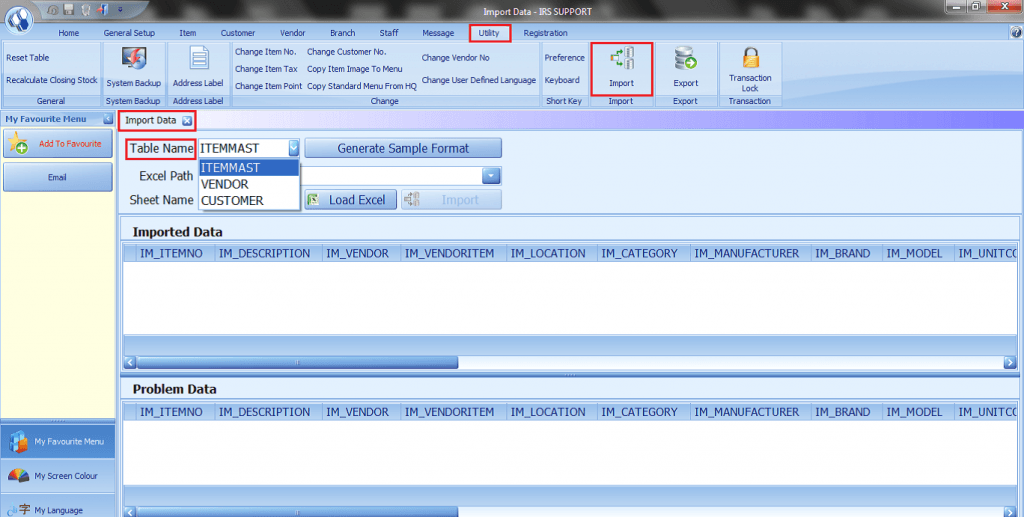
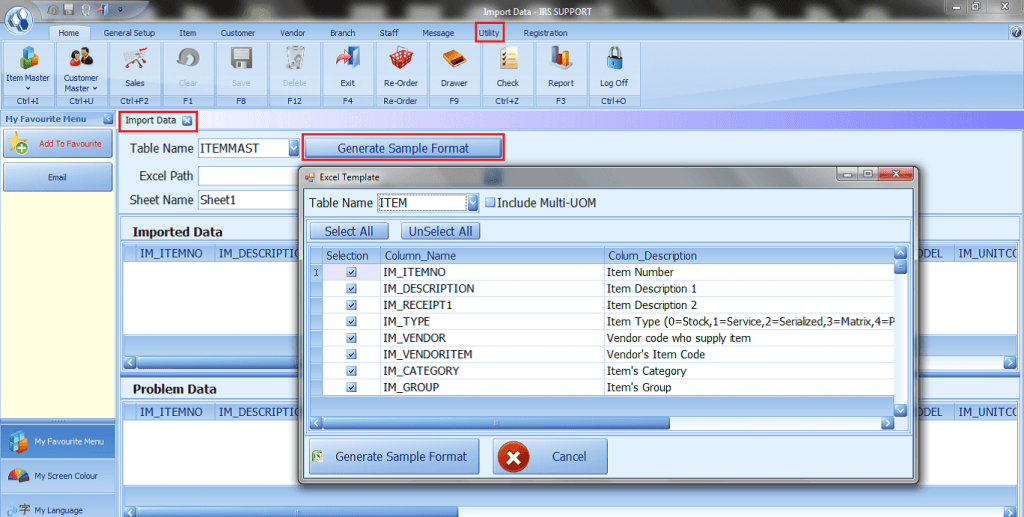
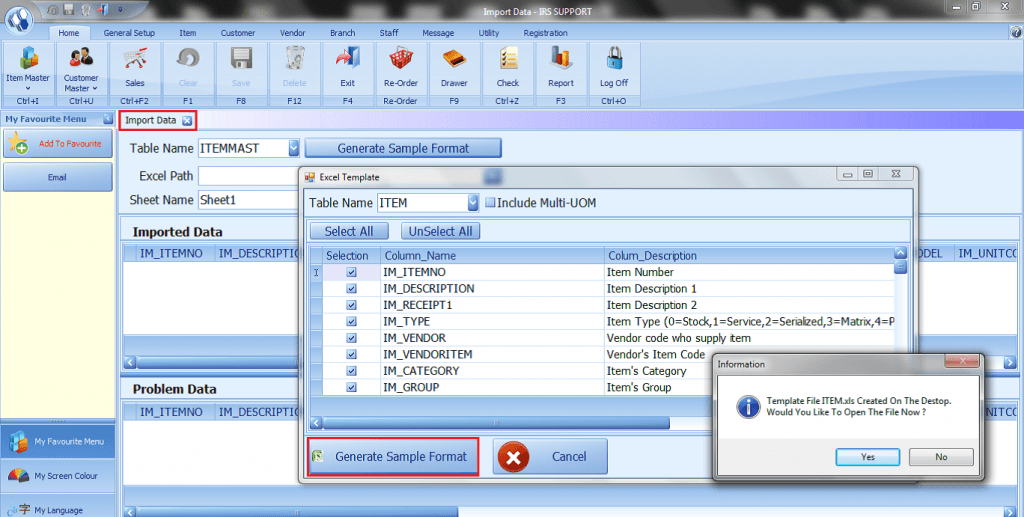
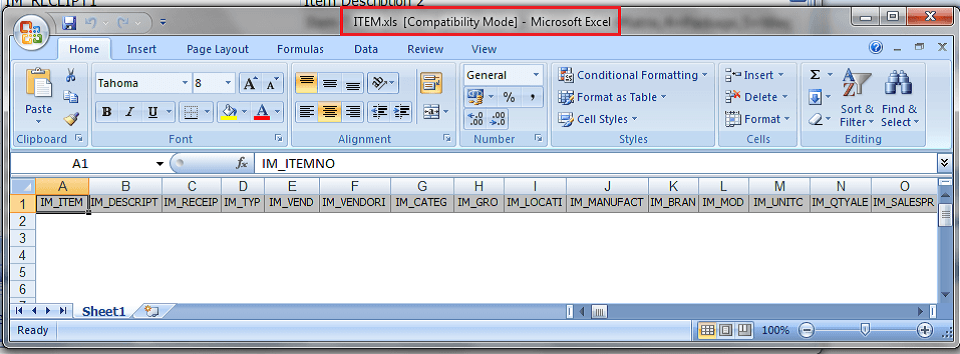
Utility – Export
- Allow to Export Data.
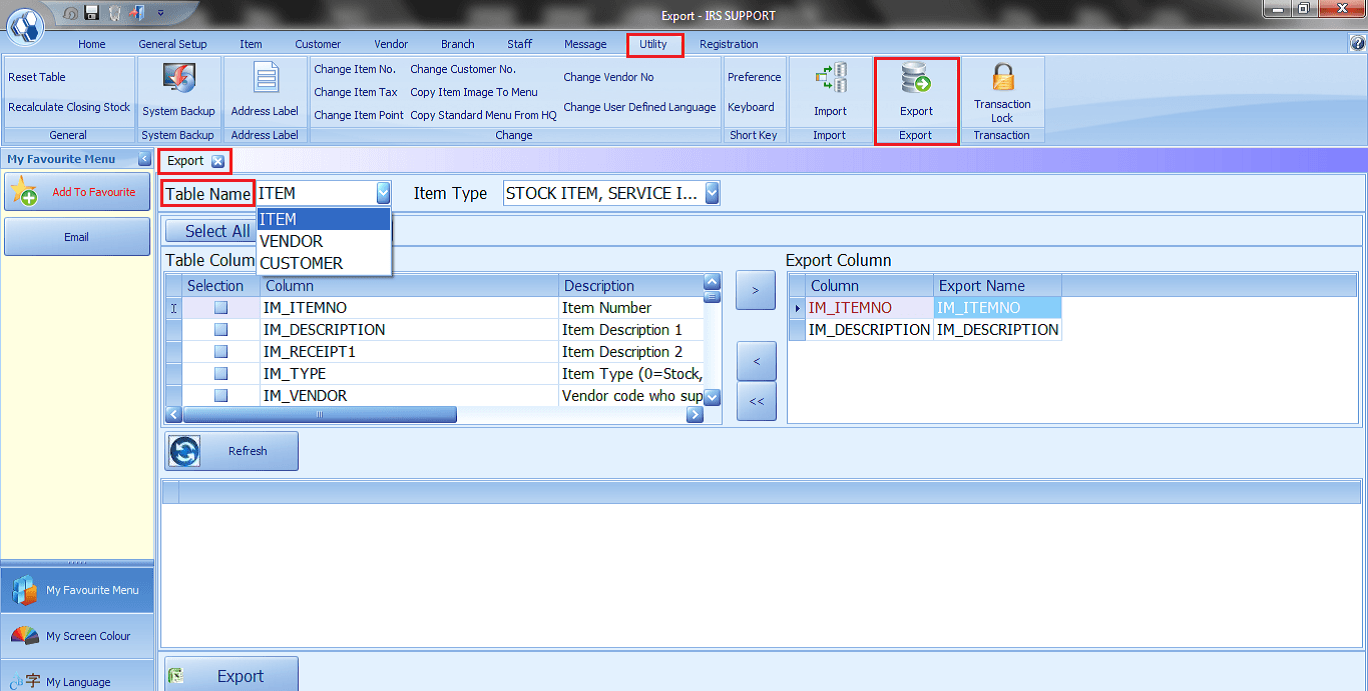
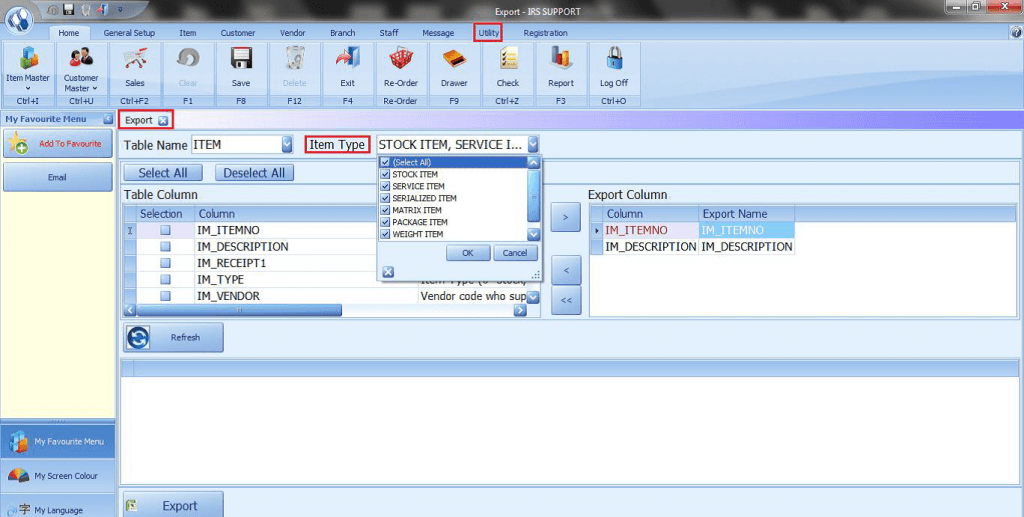
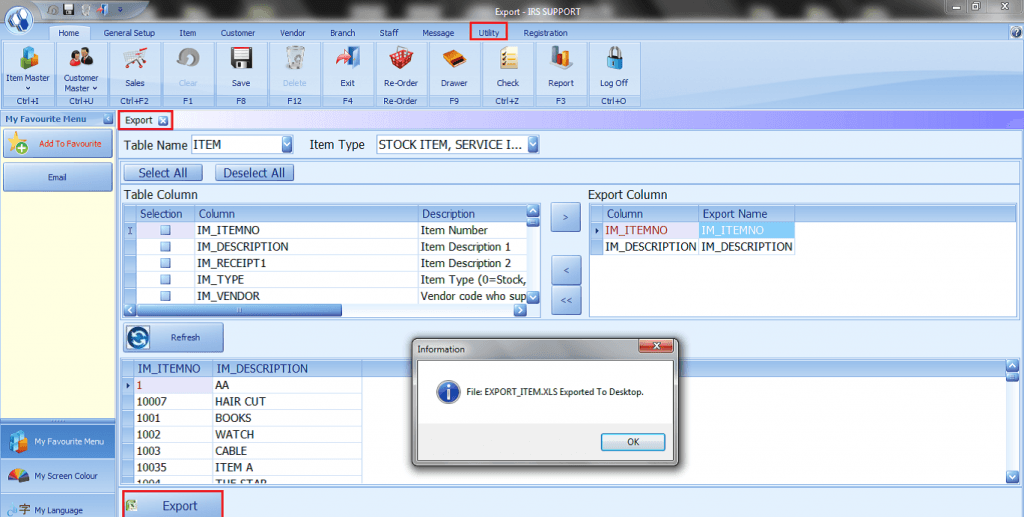
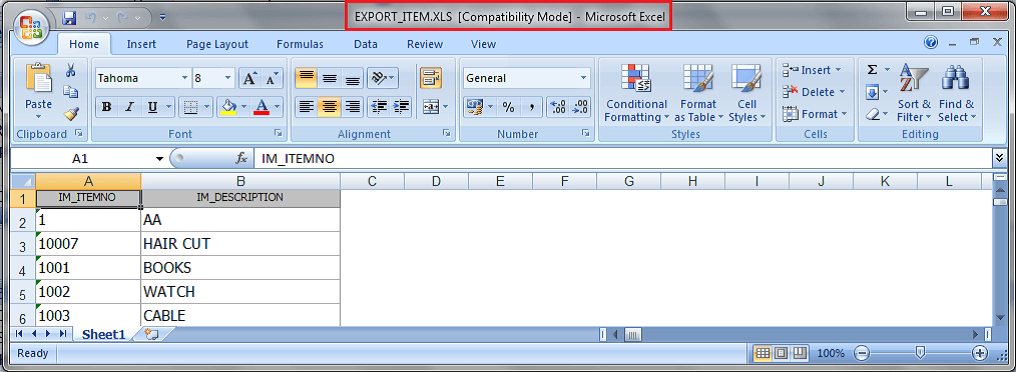
Utility – Transaction Lock
- Transaction lock forbids entering or editing transactions for the selected modules as of date is considered to take effect.
- This feature also blocks front end change or edit of the transaction to minimize the input error.
- This feature very useful for GST Filing.
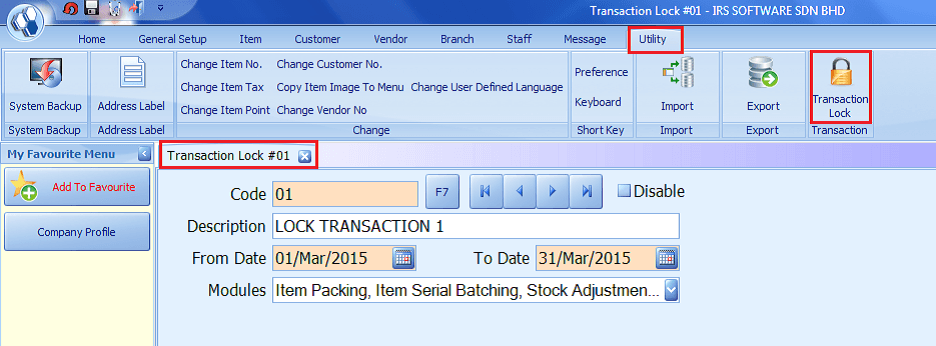
Instructions
- 1. Go to Utility > Transaction Lock.
- 2. Fill in Code (01).
- 3. Fill in Description (GST Submission).
- 4. Set the transaction lock period, From Date – To Date.
- 5. Press Save.
Note: You’re allowed to tick Disable to unlock transaction (not recommended), Recall the previous code for GST submission to edit the transaction lock period instead of creates a new data.
Share Link: https://www.irs-software.com/faqwd/utility/
Was this answer helpful ?
Yes
/
No
BACK TO BLOG PAGE